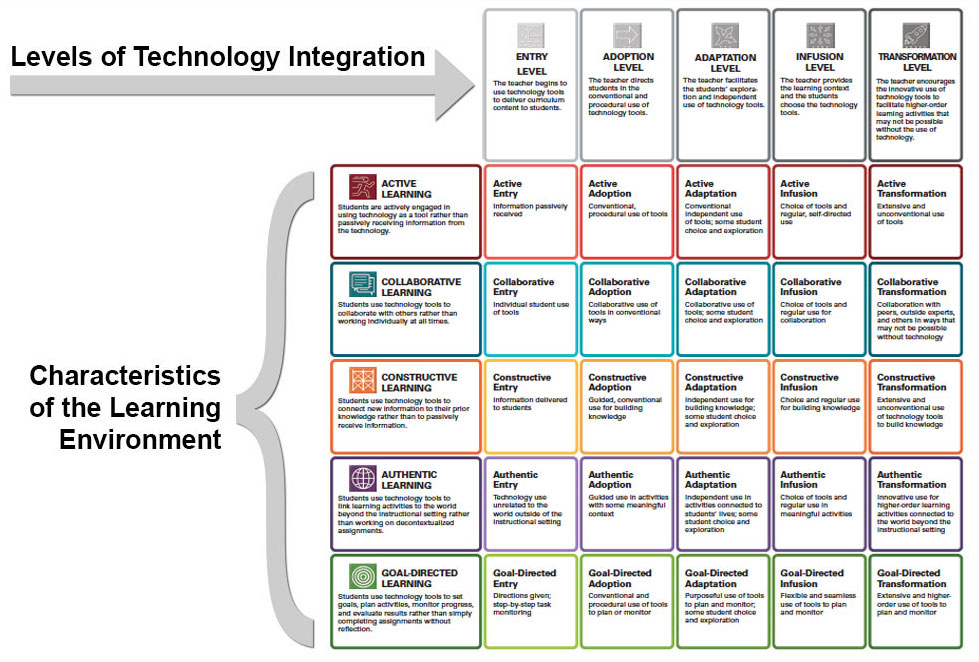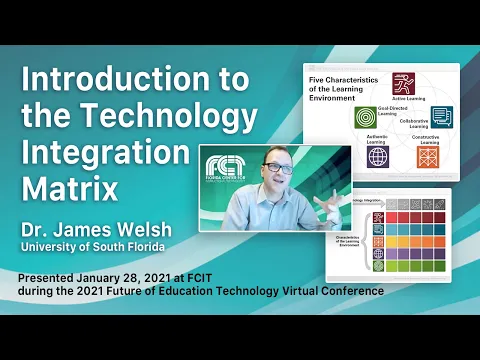I have always hated bullying. I'm the type of person that will absolutely stand up to a bully or protect the person that’s being bullied from the bully. But for a while, that ideology did not transfer to cyberbullying. I used to think that the easiest way to avoid cyberbullying was to STAY OFF THE INTERNET. It was an easy solution to a simple problem. But as I began to have children, I learned that it’s not that easy. Yes, I monitor my children’s social media pages and limit their internet/phone usage and time. But there are apps like Snap Chat that deletes message within 24 hours and I don’t have the opportunity to check and ensure my children aren’t being taken advantage of or vice versa. And as I’ve gotten older, cyberbullying has gotten so much worse. It’s like people are way more bolder than ever before and are determined to say/ type something miserable and mean.
 |
| Image of a fist coming out of laptob screen with the words Cyberbullying Research Center |
As I’ve gotten older, I’ve noticed cyberbullying has gotten so much worse. It’s like people are way more bolder than ever before and are determined to say/ type something miserable and mean. But what I never thought about
was the potential of bullying while gaming, but it is. I know that some people take gaming very serious, but I
didn’t think it would be as serious as posting personal information online about individuals and exclusion from
games. I guess I just don’t the understand why. I can’t comprehend the dopamine rush that Jon Ronson discusses
in his Seven Deadly Sins video. As he stated, some people don’t think of the morality of what they are doing to
others.
I also think there needs to be some clarity on what is classified as cyberbullying because there are some
discrepancies between cyberbullying and bullying. Multiple studies has a cyberbullying definition
(based on three criteria – intent to harm, repeated aggressive behavior, and power imbalance between victim and
bully) and a specific time period (usually within the last 30 days to twelve months). Faucher, C., Cassidy, W., & Jackson, M. (2015 p. 15).
However there are some discrepancies because a lot of students that face cyberbullying also are victims of
traditional bullying, and there are some aspects that are similar in both traditional and cyberbullying cases.
Making it challenging to completely separate the two. The Cyberbullying Research Center defines cyberbullying
as “willful and repeated harm inflicted through the use of computers, cell phones, and other electronic devices”.
They describe bullying as “any unwanted aggressive behavior(s) by another youth or group of youths who are
not siblings or current dating partners that involves an observed or perceived power imbalance and is repeated
multiple times or is highly likely to be repeated”. The big takeaway for me is that both actions must be repeated.
Therefore, it’s important to teach students what they mean.
:max_bytes(150000):strip_icc()/how-to-prevent-cyberbullying-5113808-regular-FINAL-c4b787d8143f472a88874837efc76a9d.png) |
| Image of girl looking at computer that has negative things on it with her mother. They are surrounded by the different ways a parent help protect their child from cyberbulling |
For the students
It’s important to make sure our students understand digital citizenship and ensure that they can be good digital
citizens. We need them to know what is a cyberbully and how to avoid being one. We can use videos and skits
to help them learn about it. I also like the idea of allowing students to advocate for themselves. After teaching
about cyberbullying, preventing, and avoiding, I would provide them with this UNICEF website . It povides
answers to questions they may be asking themselves about cyberbullying and provides them with the answers and
how to solve it.
 |
| Image of an object looking at a device with negative things coming from it |
References:
Cyberbullying Research Center. What is cyberbullying? https://cyberbullying.org/
Faucher, C., Cassidy, W., & Jackson, M. (2015). From the sandbox to the inbox: Comparing the acts, impacts, and solutions
of bullying in K-12, higher education and the workplace. Journal Of Education And Training Studies, 3(6), 111-125.